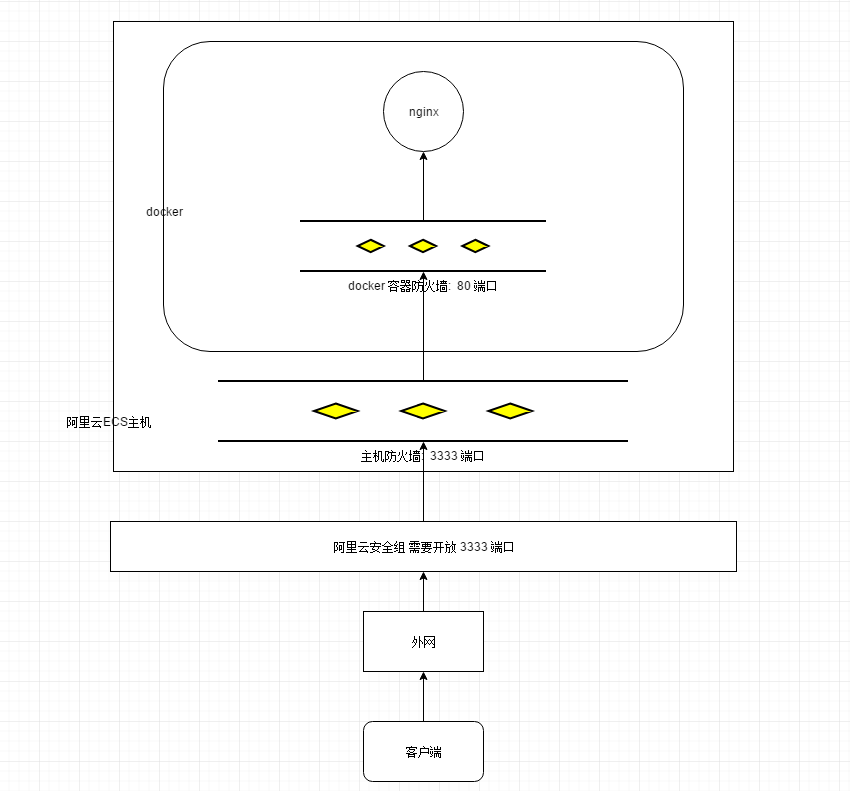搜索需要的镜像
https://hub.docker.com/_/nginx
下载 nginx
shell
sudo docker pull nginx运行 nginx 容器, 并且配置端口映射
shell
sudo docker run -d --name ngx_1 -p 3333:80 nginx
# 说明:
# --name ngx_1 表示给这个容器起一个名字
# -d 表示后台守护进程运行
# -p 3333:80 表示将主机的 3333 端口映射到容器的 80 端口查看容器运行信息
shell
sudo docker ps
# 输出如下:
CONTAINER ID IMAGE COMMAND CREATED
d4de47d8d49e nginx "/docker-entrypoint.…" 10 minutes ago
STATUS PORTS NAMES
Up 10 minutes 0.0.0.0:3333->80/tcp ngx_1进入容器, 查看 nginx 的配置文件
shell
# 进入容器内部, 查看nginx的配置文案信息
sudo docker exec -it /bin/bash ngx_1
# 具体步骤如下:
# 1)进入容器内部
[root@localhost ~]# sudo docker exec -it ngx_1 /bin/bash
# 2)查找nginx配置
root@d4de47d8d49e:/# whereis nginx
nginx: /usr/sbin/nginx /usr/lib/nginx /etc/nginx /usr/share/nginx
root@d4de47d8d49e:/# cd /etc/nginx/
root@d4de47d8d49e:/etc/nginx# ls
conf.d fastcgi_params koi-utf koi-win mime.types modules nginx.conf scgi_params uwsgi_params win-utf
# 3) 查看nginx配置文件内容
root@d4de47d8d49e:/etc/nginx# cat nginx.conf
user nginx;
worker_processes 1;
error_log /var/log/nginx/error.log warn;
pid /var/run/nginx.pid;
events {
worker_connections 1024;
}
http {
include /etc/nginx/mime.types;
default_type application/octet-stream;
log_format main '$remote_addr - $remote_user [$time_local] "$request" '
'$status $body_bytes_sent "$http_referer" '
'"$http_user_agent" "$http_x_forwarded_for"';
access_log /var/log/nginx/access.log main;
sendfile on;
#tcp_nopush on;
keepalive_timeout 65;
#gzip on;
include /etc/nginx/conf.d/*.conf;
}访问测试, 如果能够成功说明没有问题
shell
# 本机
curl http://localhost:3333
# 外网
http://192.168.xxx.xxx:3333